Using your own router for home broadband
 Dan Howdle • October 17th, 2024
Dan Howdle • October 17th, 2024

Ok, so you're thinking about whether to replace the free router provided by your broadband provider. There's a lot to think about, right? Will the one you buy be compatible with your broadband connection? What should you be looking for in a router anyway? And is it all worth it? Woah! Slow down! Let us help.
We're here to take you through all those questions and more, with the aim of helping you work out whether you should stick with the router you've already got or twist and go for a bit of third-party tech.
Can I use my own router with my broadband?
Most broadband providers will allow you to use a third party router instead of the free one provided to you as part of your broadband deal. But they don't tend to recommend it and some warn that it will make it more difficult for them to help if you encounter a fault.
If you do decide to get your own router, you'll have to configure it to work with your broadband and in some cases you'll still need to use your provider's supplied router as a modem. Here’s what we know about setting up your own router with each of the UK's major broadband providers. If you're serious about switching and need more details, contact your provider directly or head over to their community pages for help.
BT
BT recommends its own router for maximum performance (BT's router isn't bad but this statement is a little laughable when you compare it alongside some of the higher-end stuff on the market), but you can use a third party router if you prefer. You need to use the login bthomehub@btbroadband.com with the password 'bt' when setting up the PPPoE networking protocol. BT can’t support you to set up your alternative router, but business broadband customers can get enhanced IT support. This is a premium service which can offer technical support, including for third-party routers.
Virgin Media
Since Virgin Media manages its own network, connecting your own router isn’t as simple as tweaking a few settings. In order to use your own router with Virgin Media broadband, you'll need to plug your new router into your Hub, using Virgin’s kit as a modem. Enter 192.168.0.1 into your browser and enter the password printed on the bottom of your Hub when prompted. Then select Modem Mode > Enable Modem Mode > Apply Changes. Your device IP address will change when using Modem Mode.
Sky
You can use a third party router as long as it's compatible with Sky's MER/DHCP Option 61 connection protocol – if in doubt, ask Sky. Sky won't tell you your VDSL username and password (a security feature built into the supplied Netgear router) but there are ways of finding it out, including using software such as Wireshark to inspect your network traffic.
TalkTalk
TalkTalk is happy for you to use a third party router for your broadband, and its website lists all the connection settings you'll need to enter to get connected. These settings are different for Standard Fibre and Full Fibre broadband connections so make sure you're using the right set.
EE
Routers supporting Ethernet WAN can be used with EE's fibre broadband. The provider says to get in touch if you need your EE router password or log in details, and lists other connection settings you’ll need for its broadband connection.
Plusnet
Plusnet has a whole help page on its website dedicated to helping you set up a third party router to use with its broadband.
Vodafone
Vodafone says any non-Vodafone router you use with its broadband has to be one approved by Openreach. The password for the interface is 'Vodafone' and to get your DSL username and password, chat to Vodafone online.
NOW Broadband
NOW Broadband uses Sky hardware these days, so if you take out a NOW Broadband package you'll get the Sky Broadband Hub. See Sky section above because the rules and restrictions are exactly the same.
Something that all providers agree on is that you can't use a free router from one provider with broadband from another. The routers they provide are locked to that particular provider.
-
 £50 gift cardSuperfast
£50 gift cardSuperfast- 61Mb average speed +
- Unlimited usage +
- PAYG calls
- £50 Gift Card
£27.00 per month(prices may change during contract)£50 gift card£5 one-off cost24 month contract -
 £80 gift cardFull Fibre 500
£80 gift cardFull Fibre 500- 500Mb average speed +
- Unlimited usage +
- PAYG calls
- £80 Gift Card
£33.00 per month(prices may change during contract)£80 gift card£5 one-off cost24 month contract -
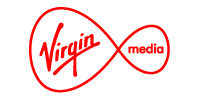 £90 Bill CreditM500 Fibre Broadband
£90 Bill CreditM500 Fibre Broadband- 516Mb average speed +
- Unlimited usage +
- No phone line
- £90 Bill Credit
£38.50 per month(prices may change during contract)£90 Bill Credit£0 one-off cost18 month contract
The benefits of using your own router
It’s clear that there's a bit of technical set-up required if you're going to use your own router rather than the one sent to you by your broadband provider. So is it worth it? These are reasons why you might want to do it.
- Control over your network – Routers from ISPs are configured automatically and providers warn customers not to mess with the settings. For most users, this isn't a problem, but if you have an IT background or are into your tech, there may be certain things you want to do with your network. Using your own router will facilitate this
- Improved network security – If you're unhappy with your ISP-supplied router's security features then getting your own is your only option. You'll be able to download security updates quicker, install advanced firewalls and more
- Faster Wi-Fi – The free routers sent out by providers are rarely top-of-the-range, so can't always give you the fastest wireless speeds possible. Investing in a third-party router could help you maximise the speeds available with your broadband package, or even take advantage of Wi-Fi 6 or Wi-Fi 7 where your provider's router isn't up to that spec
- Access to open source software – There is no way a broadband provider is going to let you use open source software with its router. If experimenting with firmware options or router-based VPN clients is your kind of thing, you know what to do
- QoS – Quality of Service is a traffic management features let you prioritise particular devices, so you can ensure you always have enough bandwidth to play your game or make that video call, even if the whole family is online at the same time
- Improved range – While most routers supplied by providers do their job adequately, if you have the spare cash and think there’s room for improvement in your home, you can buy routers with substantially more range. These tend not to be cheap, but can be a worthy investment if you work from home
What are the downsides to using your own router?
The most obvious downside to buying your own router is the cost. Paying for something you can otherwise get for free might seem like an unnecessary expense to some. And since you're more likely to do this where the upgrade is a significant one, costs really can spiral. For example, TP-Link's flagship Wi-Fi 7 monster router is nearly £700! But the cost argument really depends on how much you value the extra features, range, and speed. If having more control over your network really means a lot to you, then the initial outlay on a quality router is going to seem more than worth it over the years.
The other thing that puts people off is the technical complexity. If you don't like the idea of getting into the nitty gritty of network configurations, we totally understand. It's not for everyone. That said, a number of store-bought routers are relatively easy to install and will give you noticeable results without much tinkering.
What features should I look for when buying a router?
There is a lot of choice out there, but these are some of the things to look for when choosing which router is right for you.
- Wireless router standards – The wifi standard that your router uses has a huge bearing on how fast a connection you're going to get on your wireless devices. 802.11ac (Wi-Fi 5), for example, isn't the very latest standard, but it is fast and widely supported, so would be a good bet. Look out for routers with 802.11ax (Wi-Fi 6) to be up to date, and 802.11be (Wi-Fi 7) if you want to be well ahead of the curve, sitting pretty and waiting for the rest of the world to catch up
- Multi-gigabit ethernet – If you're investing in a router, it makes sense for it to be future-proof – and that means ready for gigabit and multi-gigabit broadband. Having multi-gigabit gigabit support (through 2.5, 5 and 10Gbps LAN ports) also helps to get the best possible speeds from your existing connections
- Dual, tri and quad band – Dual-band routers support both the 2.4Ghz and 5Ghz frequencies. This helps cut out interference from other nearby Wi-Fi networks. But hold our beer, because over the last couple of years, tri-band routers have become more common and there's eve a couple of quad-band ones knocking around if your wallet is fat
- Antennae – Most free routers have around five or six internal antennae, to send broadband around the house. If you’re upgrading, a router with more antennae will offer a stronger coverage overall. Worth considering if you experience dark spots in the house
- USB sockets – It's always good to have the option of a wired connection for things like printers and external hard drives, so a couple of spare USB sockets is certainly something to look for
- Parental controls – Some ISP's routers include parental controls and there are, of course, apps you can use to limit what your children are doing online. But third-party routers give you far more control, and applying restrictions directly at the router tends to be more effective
What are the best third-party routers?
There are a lot of routers out there, each with different features and sitting at various price brackets. Here are a few that might be worth considering, but this is by no means an exhaustive list so it's vital you do your own research.
- ASUS RT-AX58U – A budget-friendly Wi-Fi 6 router priced at around £130. It offers solid dual-band performance, advanced security features like AiProtection Pro, and Parental Controls, making it a great value for those looking to upgrade to Wi-Fi 6 without overspending. Ideal for moderate usage in homes with several devices
- Google Nest WiFi Pro – Priced at around £180, this sleek Wi-Fi 6E router offers smart home integration and excellent coverage with built-in Google Assistant. It’s perfect for users who need reliable speed, wide coverage, and easy setup with extra smart features like voice control
- TP-Link Archer BE550 – A high-performance tri-band Wi-Fi 7 router costing around £250. It provides fast speeds on the 6GHz band, making it perfect for homes with newer devices that support Wi-Fi 6E or Wi-Fi 7. It is also backward-compatible with older Wi-Fi standards, offering future-proofing at a mid-range price point
- Linksys Velop MX4200 Tri-Band Mesh Wi-Fi 6 System – Available at around £400, this tri-band system includes mesh technology to extend coverage throughout larger homes. With Wi-Fi 6 and multiple nodes, it eliminates dead zones and ensures fast, reliable connections on multiple floors
- Netgear Nighthawk RAXE500 – A top-tier quad-band Wi-Fi 6E router, priced around £600. This powerhouse delivers speeds up to 10.8Gbps and is designed for smart homes, gamers, and households with multiple high-demand devices. Its advanced technology makes it the ultimate choice for those seeking peak performance
- Netgear Nighthawk RS700 WiFi 7 Router – Priced at an astonishing £800, this cutting-edge Wi-Fi 7 router offers speeds of up to 18Gbps. It is massive overkill in almost any home situation, but by heck we love it
What are the best free routers from broadband providers?
Free routers from broadband providers do have their merits. After all, the vast majority of broadband users wouldn't be able to get online as easily as they do if these routers were all that bad, would they? Here are the ones we think are the best.
- TalkTalk Wi-Fi Hub – There's very few features to talk of here. No USB port, no VPN support, not much in the way of parental controls. But it is very fast and it's quite pretty, which will be the two most important things for a lot of people. If you're an existing TalkTalk customer and don't have a Wi-Fi Hub, you can upgrade for £30
- BT Smart Hub 2 – The specs on BT's latest router offering are pretty good, including seven antennae for maximum coverage. Its speed almost matches up to TalkTalk, it's dual-band, and unlike most ISP routers, it has a USB port
- Virgin Media Hub 5 – Two steps ahead of its longstanding Hub 3, Virgin Media’s Hub 5 introduced Wi-Fi 6 technology, designed to maximise the speeds available with its Gig1 broadband bundle.
- Sky Broadband Hub – Sky’s latest dual-band router for customers on both superfast and ultrafast packages is a sleek bit of kit and a fierce competitor to BT’s Smart Hub 2. WIth eight antennae, four gigabit ports and a VOIP handset socket, it’s one of the best available as part of a broadband package
- EE Wi-Fi 7 Router – EE’s new Wi-Fi 7 router is designed for the future of ultra-fast home broadband, offering up to 18Gbps speeds and unparalleled connectivity for multiple devices. Available as part of EE’s Fibre Max plans, this router can be bundled with new EE broadband contracts or as an upgrade for existing customers.
