What is Wi-Fi and how does it work?
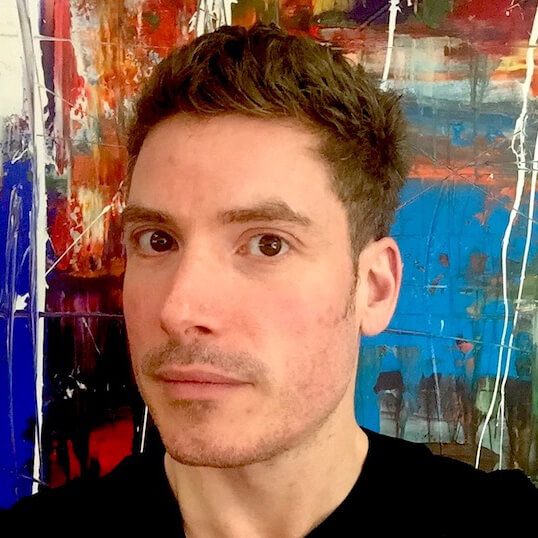 Dan Howdle • September 3rd, 2024
Dan Howdle • September 3rd, 2024

Wi-Fi is a central part of our everyday lives, connecting us to the online world effortlessly. While we often use the term synonymously with the internet, Wi-Fi is actually a specific technology that makes wireless connections possible.
In this guide, we’ll break down what Wi-Fi truly is, explain how it works, and give you practical tips on setting up your Wi-Fi at home. Plus, we’ll share our top security tips and address some of the most frequently asked questions about Wi-Fi.
What is Wi-Fi?
Wi-Fi is a wireless technology that allows devices to connect to the internet without the need for physical cables. It was created to provide a more convenient alternative to wired connections, eliminating the need to run Ethernet cables through your home.
The term "Wi-Fi" was introduced in 1999 by the Wi-Fi Alliance, a group responsible for certifying Wi-Fi devices. Contrary to popular belief, Wi-Fi doesn’t stand for "Wireless Fidelity." The name was inspired by the term "Hi-Fi" and was chosen because it’s simple and memorable.
How does Wi-Fi work?
Wi-Fi uses radio signals to transmit data between a router and connected devices, such as smartphones, tablets, and computers. The router receives data from your broadband connection and converts it into radio waves using a wireless transmitter. These waves create a Wi-Fi network in your home, allowing devices with a wireless adapter to connect to the internet. This network is also known as a wireless local area network (WLAN).
Wi-Fi operates on two main frequencies: 2.4 GHz and 5 GHz. The 2.4 GHz band provides a longer range but transmits data at slower speeds, making it ideal for larger homes or areas with thick walls. The 5 GHz band, on the other hand, offers faster speeds but has a shorter range, which is perfect for smaller areas and high-bandwidth activities like streaming and gaming.
Many modern routers are dual-band, meaning they can switch between these frequencies to provide the best possible connection for each device. This switching usually happens automatically, ensuring you always get the best signal available.
Wi-Fi frequencies and characteristics
| Frequency | Range | Speed | Best Use |
|---|---|---|---|
| 2.4 GHz | Longer range | Slower speed | Large homes, penetrating walls and floors |
| 5 GHz | Shorter range | Faster speed | Smaller areas, high-bandwidth activities like gaming and streaming |
Wi-Fi standards and their evolution
- Wi-Fi 4 (802.11n) – Introduced in 2009, Wi-Fi 4 supports both 2.4 GHz and 5 GHz frequencies, offering speeds up to 600 Mbps.
- Wi-Fi 5 (802.11ac) – Released in 2013, Wi-Fi 5 operates primarily on the 5 GHz band and can deliver speeds up to 3.5 Gbps.
- Wi-Fi 6 (802.11ax) – Launched in 2019, Wi-Fi 6 improves speed, capacity, and efficiency, especially in crowded areas, with speeds up to 9.6 Gbps.
- Wi-Fi 6E – An extension of Wi-Fi 6, Wi-Fi 6E includes the 6 GHz band, providing more spectrum and less interference.
- Wi-Fi 7 – Expected in the near future, Wi-Fi 7 will offer even faster speeds and lower latency, making it ideal for advanced applications like VR and 8K streaming.
How to set up Wi-Fi at home
Setting up Wi-Fi at home is straightforward, and most broadband providers include a wireless router when you sign up for a plan. Here’s how to get started:
If you prefer to use your own router instead of the one provided by your broadband company, you can do that too. For more details, check out our guide on using your own router for home broadband.
- Plug in your router – Connect your router to a power source and turn it on.
- Connect your router to the internet – Use an ADSL or coaxial cable to connect your router to the point where your broadband connection enters your home.
- Wait for your Wi-Fi network to come online – This usually takes a few minutes. The lights on your router will indicate when it’s ready. Check your manual to see what the colors mean.
- Connect devices to your Wi-Fi network – Scan for nearby Wi-Fi networks on your device, select your network, and enter the password provided with your router.
Wi-Fi security
Once your Wi-Fi is set up, it’s crucial to secure your network to protect your personal information and devices. Most routers come with built-in security features that you can enable through your router settings.
Here are some simple steps to enhance your home Wi-Fi security:
Change your network name
This is easy to do through your router settings. Choose a name that doesn’t give away your identity or location, as this can prevent potential security risks.
Change your Wi-Fi password
Your router’s default password might look complex, but it’s often the same across many routers of the same model. Changing it to something unique and strong is a simple way to secure your network.
Set up a guest network
A guest network allows visitors to use your Wi-Fi without gaining access to your main network. Most routers offer an easy setup wizard for this feature. Additionally, consider connecting smart devices like light bulbs and speakers to the guest network for added security. For more detailed advice, check out our router security guide.
Common Wi-Fi router security features
| Security Feature | Description | Importance |
|---|---|---|
| WPA3 Encryption | The latest Wi-Fi security standard that provides enhanced protection against brute-force attacks. | Essential |
| Firewall | Protects your network by blocking unauthorised access. | Critical |
| MAC Address Filtering | Allows only specific devices to connect to your network based on their MAC addresses. | Useful for additional control |
| Guest Network | Provides a separate network for visitors, keeping your main network secure. | Highly recommended |
How to improve Wi-Fi signal
- Position your router optimally – Place your router in an open space, ideally near the center of your home, to ensure even signal distribution.
- Avoid interference – Keep your router away from other electronic devices that might interfere with the signal, such as microwaves or cordless phones.
- Use a Wi-Fi extender or mesh system – If you have a large home or areas with poor signal, consider using a Wi-Fi extender or a mesh Wi-Fi system to improve coverage.
- Update your router's firmware – Regularly check for firmware updates to ensure your router is running optimally and has the latest security patches.
- Use the 5 GHz band – If your router supports it, use the 5 GHz frequency for devices that require faster speeds, as it is less congested and offers better performance over shorter distances.
- Reduce the number of connected devices – Too many devices connected to your Wi-Fi can slow down your network. Disconnect devices that are not in use or consider upgrading to a higher bandwidth plan.
Additional Wi-Fi optimisation tips
- Regularly Restart Your Router – Restarting your router can help resolve connectivity issues and maintain optimal performance.
- Use Quality of Service (QoS) Settings – QoS allows you to prioritise certain types of traffic, such as video streaming or gaming, ensuring they get more bandwidth when needed.
- Secure Your Network with a VPN – A VPN (Virtual Private Network) can add an extra layer of security by encrypting your internet traffic, making it harder for anyone to intercept your data.
- Check for Channel Congestion – Use a Wi-Fi analyser tool to see if your Wi-Fi is operating on a crowded channel and switch to a less congested one if necessary.
- Consider Upgrading Your Router – If your router is several years old, upgrading to a newer model can provide better performance, stronger security features, and support for the latest Wi-Fi standards.
Broadband near you
Cable.co.uk's broadband postcode checker will find you the best deals, providers and speeds where you live. It's free and takes less than a minute to check and compare.
