EE broadband routers
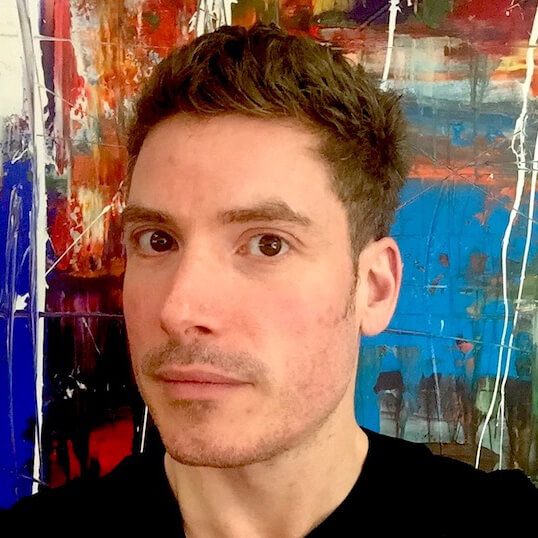 Dan Howdle • June 12th, 2023
Dan Howdle • June 12th, 2023
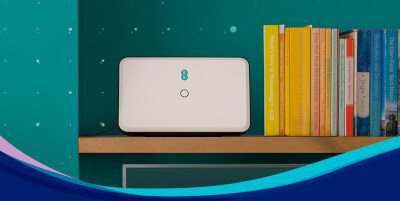
EE is best known for its mobile phone services, but it is also now a well-established broadband provider. It offers deals on broadband with or without a home phone package. You can also get a back-up 5G router so you can stay connected if your fixed connection develops a fault.
When you sign up with a new broadband provider, it will generally send you a new router. However, not all routers are created equal. When choosing routers to supply with its broadband packages, a provider needs to strike a balance between affordability and performance as well as finding a model which will work with the specific broadband service on offer. With that in mind, how do EE’s routers stack up?
How to get an EE router
There are two ways to get an EE Smart Hub router. You will get the one free with any EE Standard Fibre or Full Fibre Broadband deal. Alternatively you can buy the router from the EE online store. The EE Smart Hub can be used with EE broadband, and also with BT and Plusnet packages as they are all part of the same group. Users have reported success using the Smart Hub with other providers, but these are the three mentioned on EE’s website.
EE Broadband has recently released its EE Smart Hub Pro router, which you get as standard with its 1.6Gbps package, or for an extra £10 per month on any lesser package. It's the first router supplied by a UK provider offering Wi-Fi 7 which is, on paper, twice as quick as Wi-Fi 6. It really is blisteringly fast, bleeding-edge stuff, and so probably only worthwhile on the 1.6Gbps tier anyway, or the 900Mbps package at a pinch.
EE Broadband no longer offers ADSL, so the old 'Bright Box' that used to come with those deals is now no more. In most cases, you can expect your EE router to arrive within a couple of weeks of signing up to a new package. If required, an engineer is usually dispatched to connect you after about 14 days, otherwise you will receive your new router in the post and set it up yourself.
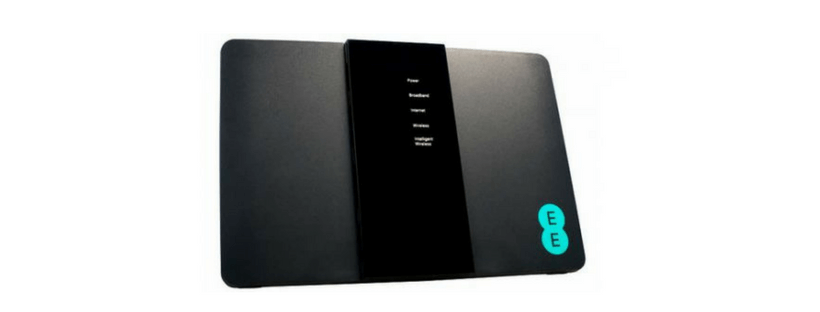
EE Smart Hub features
EE offers two advanced routers to complement its fibre broadband packages: the EE Smart Hub and the EE Smart Hub Pro. Both routers are designed to provide reliable, high-speed internet with cutting-edge Wi-Fi technology, catering to different connectivity needs.
EE Smart Hub
- Wi-Fi 6 technology – The EE Smart Hub features Wi-Fi 6 (802.11ax), offering faster speeds, improved efficiency in crowded environments, and better performance for multiple devices
- ADSL2+ & VDSL2 modem – Compatible with the Openreach network, it supports both standard and fibre broadband connections with auto-switching between modes
- Smart channel selection – Automatically connects your devices to the fastest and most efficient Wi-Fi channel available, reducing interference
- Dual-band capability – Operates on both 2.4GHz and 5GHz bands, balancing range and speed for optimised performance
- Four gigabit Ethernet ports – Includes four gigabit Ethernet ports for stable wired connections, alongside one WAN port for fibre compatibility
- Seven antennae – Equipped with seven internal antennae for broad Wi-Fi coverage throughout your home
EE Smart Hub Pro
- Wi-Fi 7 technology – The EE Smart Hub Pro introduces Wi-Fi 7 (802.11be), the next-generation standard, offering unprecedented speeds, reduced latency, and support for wider bandwidth
- Multi-gigabit Ethernet ports – Features multiple 2.5Gbps-capable Ethernet ports, making it ideal for ultra-high-speed wired connections to compatible devices
- Tri-band support – Operates on 2.4GHz, 5GHz, and 6GHz bands, ensuring seamless performance even in data-heavy households
- Advanced antenna design – Includes an enhanced array of antennae to deliver exceptional coverage and faster connections, even in larger homes
- Optimised for Full Fibre – Perfect for EE’s fastest Full Fibre plans, ensuring you get the most out of your ultrafast broadband
If there are any unfamiliar terms you'd like a more in-depth explanation of, check out our jargon-busting guide.
Setting up an EE router
The EE Smart Hub and Smart Hub Pro are designed for quick and straightforward installation, with the Smart Hub even able to fit through a letterbox for easy delivery. If you are taking out one of EE’s Full Fibre packages and have never had Full Fibre before, an engineer will visit to install your fibre connection. The EE Smart Hub and Smart Hub Pro come pre-configured and ready to use, including compatibility with the fastest Full Fibre services without the need for additional adjustments.
For self-installation with non-Full Fibre packages, the process is simple. Begin by unplugging your existing router, micro-filters, and phones from your telephone socket. Plug the supplied micro-filter into your phone socket. Then, connect the grey cable to the micro-filter and insert the other end into the appropriate port on the back of your new EE router.
Next, switch off the mains power socket and plug the power supply into your new router. Insert the power plug into the mains power socket and switch the power socket back on. Once the router is powered on, it will automatically begin to connect to the network.
For Full Fibre packages, the process differs slightly. The engineer will set up the fibre connection, including installing an Optical Network Terminal (ONT) if required, and connect the EE Smart Hub or Smart Hub Pro. Once completed, your router will be ready to use without further configuration.
On the back of your router, you will find the network name (SSID) and password needed to connect your devices to your Wi-Fi. Once your router is up and running, we recommend improving its security. Our guide to securing your wifi router can help.
Legacy EE routers
The EE Smart Hub is EE’s most recent router, but how does it compare to previous models? There are plenty of these older EE routers still in use.
EE Bright Box 2
This router is no longer offered by EE, but back when it was released in 2014 it was the first ISP supplied, 802.11ac router. It had some good features though it is a bit behind the times these days. It featured Dual 2.4Ghz and 5Ghz bands and was compatible with 802.11ac and earlier wifi standards. It worked as both an ADSL2+ (Broadband via telephone line) and a VDSL (Fibre broadband) modem.
It was noticeably lacking in fast ethernet ports. It only had one gigabit ethernet port and the remaining three were much slower 10/100 ethernet ports. It also suffered wifi range problems due to its 2x2 antenna arrangement. This caused its wifi signal to be weak in parts of the home.
